Follow the step-by-step instructions below to setup your Intel® Neural Compute Stick 2 (Intel® NCS 2) or the original Intel® Movidius™ NCS. Also, check out the getting started videos for your platform:
步驟 1. 準備相關設備

Before you start, make sure you have the following:
- An x86-64 host computer with Windows 10® or Ubuntu* (16.04 or 18.04) for the Intel® Distribution of OpenVINO™ Toolkit.
- Intel® Neural Compute Stick 2 (Intel® NCS 2).
- An internet connection to download and install the Intel® Distribution of OpenVINO™ toolkit.
|
Note This article is based on the 2019 R1 release of the Intel® Distribution of OpenVINO™ toolkit. |
|
Note To use a Raspberry Pi as the host for the Intel® NCS 2, it’ s recommended that you still follow the getting started instructions on this page to install the full Intel® Distribution of the OpenVINO™ toolkit on one of the supported platforms (Windows, Linux*) and then install the Inference Engine on your Raspberry Pi and review the Raspberry Pi workflow. |
步驟 2. 安裝Openvino工具包
Download the appropriate version of the Intel® Distribution of the OpenVINO™ toolkit for your host computer (Windows or Linux.). This guide assumes the full package installation is downloaded. Then, follow the installation instructions for your OS and customize the installation as shown in the image below.
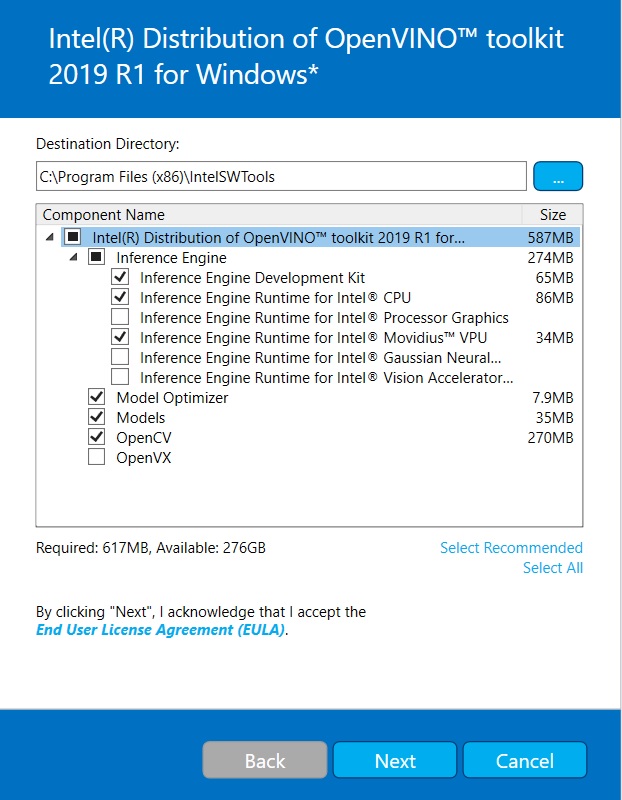
For Linux*
Run the following commands:
|
1 |
cd ~/Downloads |
For Windows*
Double click the downloaded w_openvino_toolkit_.exe file.
Follow the on-screen instructions to continue the installation process and customize the installation as desired. Install any dependencies shown during the installation prior to continuing to 步驟 3.
|
Return to this page and continue with 步驟 3 after successful installation to assure your installation is correct. |
步驟 3. 配置神經計算棒的USB驅動程序
|
Windows Users Can Skip to Step 4. |
The USB driver on Linux must be configured for the Intel® Neural Compute Stick. To do this run the following commands in a terminal window:
|
1 |
source ~/intel/openvino/bin/setupvars.sh |
步驟 4. 測試神經計算棒
Plug in the Neural Compute Stick to a USB port on your computer.
Run the following commands for your OS in the terminal and look for the results in the image below.
Linux
|
1 |
2
3
4
cd ~/intel/openvino/deployment_tools/model_optimizer/install_prerequisites/
./install_prerequisites.sh
cd ~/intel/openvino/deployment_tools/demo
./demo_squeezenet_download_convert_run.sh -d MYRIAD
Windows
|
1 |
C: |
Look for results like this which indicate successful installation!
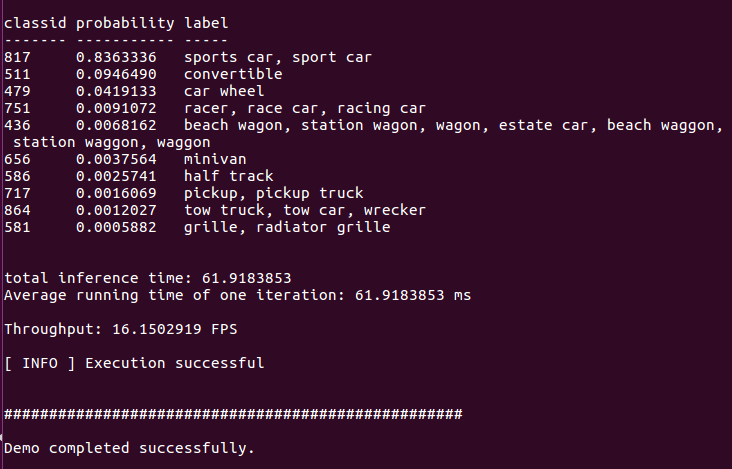
其他範例程序
There are also other examples in Intel® Distribution of OpenVINO™ Toolkit that you can run. Here are a few sample commands and their output.
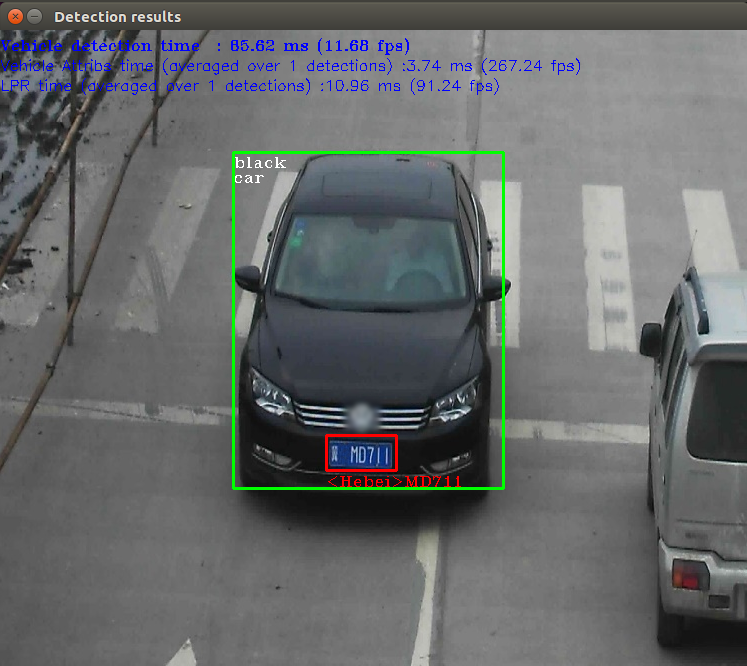
Traffic Camera (Object Detection)
Linux
|
1 |
cd ~/intel/openvino/deployment_tools/demo |
Windows
|
1 |
C: |
This example runs multiple neural networks, such as vehicle attribute and license plate detection and recognition. The demo script runs a command with multiple options. To run the same program manually, enter these commands below in a terminal window or command prompt window.
Linux
|
1 |
source ~/intel/openvino/bin/setupvars.sh |
Windows
|
1 |
C: |